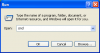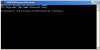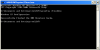tnl2k7
Banned
- Messages
- 3,131
- Reaction score
- 0
- Points
- 0
Flushing your DNS in Windows XP
When you change the configuration of a domain, Windows can fall behind because of the way it caches domains as you use them. Naturally this speeds up web browsing because you don't have to resolve domains every time you want to visit the site; but it does cause issues sometimes. Flushing your DNS cache involves forcing Windows to delete these entries. It may sound complicated, but in reality it only takes two ticks. Here's some simple instructions your nan would understand, with explanations and images.
Before you ask, I'll write a guide for Windows Vista shortly. I've written the Windows XP one first because most people use XP, and I haven't got a Vista virtual machine set up yet.
Before you start, you may want to close all your open applications that may be using the web. This may cause them to go a bit mental. You may also want to disable your security applications, some over protective firewalls may prevent this from working.
And, you'll need to login to see the images.
Well, there you have it. Now you should be able to view the site that resides on the domain whose properties you just fiddled with. Bear in mind that Windows will build this cache back up again over time, but you shouldn't need to flush it all out for quite some time.
-Luke.
When you change the configuration of a domain, Windows can fall behind because of the way it caches domains as you use them. Naturally this speeds up web browsing because you don't have to resolve domains every time you want to visit the site; but it does cause issues sometimes. Flushing your DNS cache involves forcing Windows to delete these entries. It may sound complicated, but in reality it only takes two ticks. Here's some simple instructions your nan would understand, with explanations and images.
Before you ask, I'll write a guide for Windows Vista shortly. I've written the Windows XP one first because most people use XP, and I haven't got a Vista virtual machine set up yet.
Before you start, you may want to close all your open applications that may be using the web. This may cause them to go a bit mental. You may also want to disable your security applications, some over protective firewalls may prevent this from working.
And, you'll need to login to see the images.
- Click the 'Start' button, we'll be needing the Start menu for this.
- Click 'Run...', so we can open Command Prompt.
- Type 'cmd' without the quotes, and click 'OK'.
- In the resulting Command Prompt window, type 'ipconfig /flushdns' without the quotes, and hit 'Enter' on your keyboard. This is the command that flushes Windows' cache of domain names, other than a couple of core ones that it requires to function properly.
- You should see something that looks like the stuff in the image below. Congratulations, you're done!
Well, there you have it. Now you should be able to view the site that resides on the domain whose properties you just fiddled with. Bear in mind that Windows will build this cache back up again over time, but you shouldn't need to flush it all out for quite some time.
-Luke.
Attachments
Last edited: