BorderLineSigs
New Member
- Messages
- 232
- Reaction score
- 0
- Points
- 0
This is a very helpful tutorial that i came across when i was a begineer at photoshop. I have done it and it has worked...just thought you guys would like if i shared it with you guys...I DID make SOME comifgurations with it (although i did not change picture). Since these Tutorials im posting are FREE all i ask is that you give my rep question a click if it helps AT ALL! Thanks
This works better on different images (with more stuff going on), but heres my example. I used a random photograph from deviantart for this. I did not create this photograph.
Step 1

Start out with the photograph you would like to add ice to, I used the above photograph.
Step 2
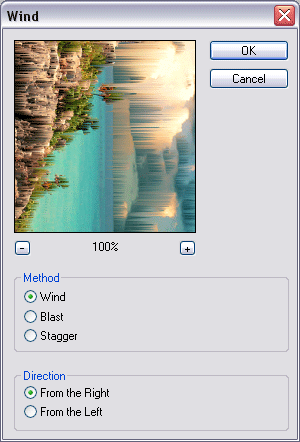
Duplicate your layer and rotate 90 degrees clockwise. Go into the wind filter and use the above settings.
Step 3
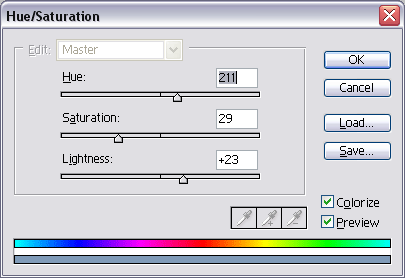
Rotate back to normal 90 degrees counter-clockwise. Press CTRL+U to colorize your image to an icy color, I used the above settings but I suggest you experiment.
Step 4
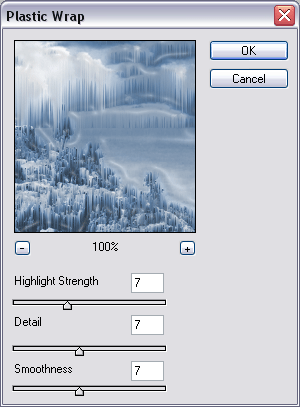
Go into the plastic wrap filter and use the above settings.
Final Product

If you have any questions or comments, please post below so I can assist you!
This works better on different images (with more stuff going on), but heres my example. I used a random photograph from deviantart for this. I did not create this photograph.
Step 1

Start out with the photograph you would like to add ice to, I used the above photograph.
Step 2
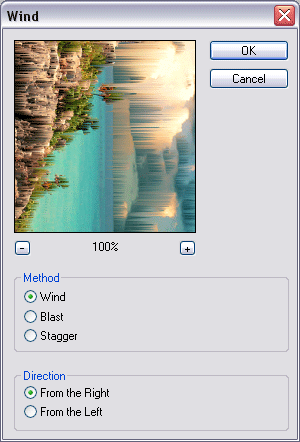
Duplicate your layer and rotate 90 degrees clockwise. Go into the wind filter and use the above settings.
Step 3
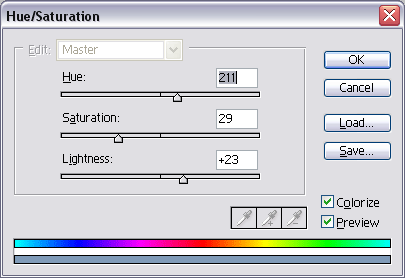
Rotate back to normal 90 degrees counter-clockwise. Press CTRL+U to colorize your image to an icy color, I used the above settings but I suggest you experiment.
Step 4
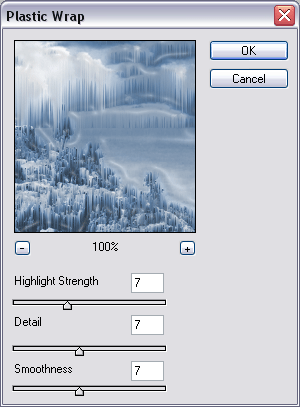
Go into the plastic wrap filter and use the above settings.
Final Product

If you have any questions or comments, please post below so I can assist you!
