doomachine2000
New Member
- Messages
- 20
- Reaction score
- 0
- Points
- 0
First we have to make a background
1. Make a new Canvas- 400 x 135
2. Press " d "
3. Fitler > Render > clouds

4. Filter > texture > patchwork and set square size to 3 and relief to 1

5. filter > stylize > find edges

6. Press ctrl+I to invert the image

7. Press ctrl+U and check colorize, then change the color

this is what i got.
Now we have to add an image. Find an image on the web.
I choose this image,
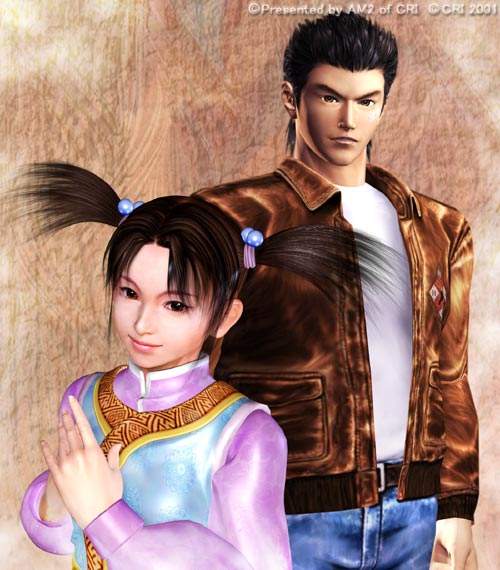
8. Now open a new canvas in PS, about the size of the image from the web and open your image from the web.
9. Select the Lasso Tool

and cut around the image to get what u want on your sig and make a selection.

then press ctrl+c to copy the image.
10. Press ctrl+v to past the image onto your sig background.
move the image around then place it where you want it. Be sure that when you cut out the image you be very neat and zoom in to make sure its a perfect cut.
11. Now lets blend the image into the background.
On the layers palette click where it says "Normal" then a box will come down,

Select which ever effect makes it look the best. I selected Pin Light
12. Now its time to add text. Click the Horrizontal Type Tool and type your text. You can blend it like we did to the image or leave it alone.
I know the image is naf but its something to blend in the background lol, i dont have the end image hee so i am sorry but cant post
1. Make a new Canvas- 400 x 135
2. Press " d "
3. Fitler > Render > clouds

4. Filter > texture > patchwork and set square size to 3 and relief to 1

5. filter > stylize > find edges

6. Press ctrl+I to invert the image

7. Press ctrl+U and check colorize, then change the color

this is what i got.
Now we have to add an image. Find an image on the web.
I choose this image,
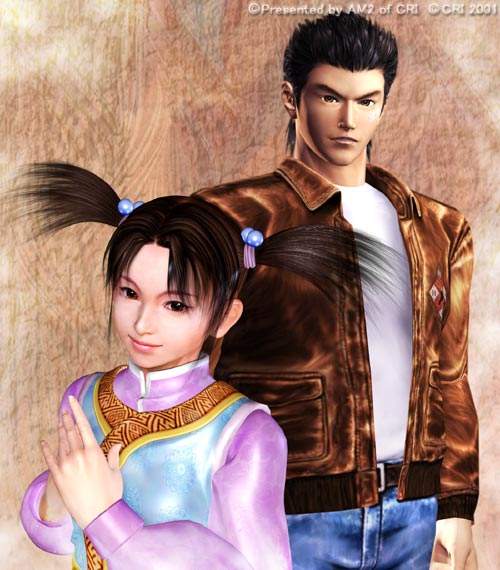
8. Now open a new canvas in PS, about the size of the image from the web and open your image from the web.
9. Select the Lasso Tool

and cut around the image to get what u want on your sig and make a selection.

then press ctrl+c to copy the image.
10. Press ctrl+v to past the image onto your sig background.
move the image around then place it where you want it. Be sure that when you cut out the image you be very neat and zoom in to make sure its a perfect cut.
11. Now lets blend the image into the background.
On the layers palette click where it says "Normal" then a box will come down,

Select which ever effect makes it look the best. I selected Pin Light
12. Now its time to add text. Click the Horrizontal Type Tool and type your text. You can blend it like we did to the image or leave it alone.
I know the image is naf but its something to blend in the background lol, i dont have the end image hee so i am sorry but cant post
