pornophobic
Member
- Messages
- 32
- Reaction score
- 1
- Points
- 8
This is a part in a series of x10 related tutorials I am writing. This is directed more towards VPS account holders.
If you registered your domain with x10hosting and didn't specify your own custom nameservers for your domain (i.e ns1.example.com), or you've upgraded from Premium or free hosting to a VPS, you may need to register your own custom nameservers. This article's intent is to show you how to do this.
1) Log in to the client area. You will see something similar to the picture below. You need to click to "My Domains" highlighted in the picture.
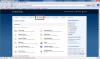
2) From there, you click on the highlighted area in the picture below.
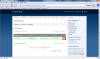
3) If you already have name servers in the screen below and you're setting up DNS on a VPS, you'll be changing these. To register your custom name servers, click on the highlighted button that says "Register Nameservers", pictured below.
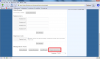
4) Now you will be given a screen like the one below this. You can call your name servers whatever you like, but for the sake of example I will be using 'ns1' and 'ns2' for the domain 'example.com'. Enter your name server names as pictured below. Two is an ideal number for a VPS. The IP that you enter should be the IP that your DNS server will reside on. Usually the IP of your VPS.
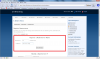
5) If your entry was successful, you will see a page like this one:
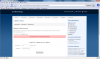
To add extra name servers, just enter another name and repeat.
Now, to point your domain to your VPS, you must enter the name servers you just registered in the domain configuration page pictured in step three. Make sure they are the only name servers and to remove any entries that are currently there.
If you registered your domain with x10hosting and didn't specify your own custom nameservers for your domain (i.e ns1.example.com), or you've upgraded from Premium or free hosting to a VPS, you may need to register your own custom nameservers. This article's intent is to show you how to do this.
1) Log in to the client area. You will see something similar to the picture below. You need to click to "My Domains" highlighted in the picture.
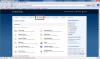
2) From there, you click on the highlighted area in the picture below.
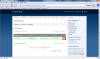
3) If you already have name servers in the screen below and you're setting up DNS on a VPS, you'll be changing these. To register your custom name servers, click on the highlighted button that says "Register Nameservers", pictured below.
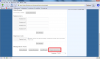
4) Now you will be given a screen like the one below this. You can call your name servers whatever you like, but for the sake of example I will be using 'ns1' and 'ns2' for the domain 'example.com'. Enter your name server names as pictured below. Two is an ideal number for a VPS. The IP that you enter should be the IP that your DNS server will reside on. Usually the IP of your VPS.
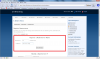
5) If your entry was successful, you will see a page like this one:
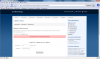
To add extra name servers, just enter another name and repeat.
Now, to point your domain to your VPS, you must enter the name servers you just registered in the domain configuration page pictured in step three. Make sure they are the only name servers and to remove any entries that are currently there.
Last edited:
