Welcome to Senjai's Everything IRC Tutorial
With the help from the x10 staff and helpers.
Introduction: What is IRC?

IRC = Internet Relay Chat, its kind of like an instant messenger, actually its exactly like msn on wheels, picture this, your in a group conversation on MSN, their is yourself and two of your buddies, this situation is similar to how irc can work, Your MSN, connects to the Microsoft MSN Server, as do your two buddies, any messages between eachother is sent to the server, and then to you. When you make a group, its liek a channel, any message you send to the server, it is sent to both of your buddies.
Some people prefer IRC to chat with, some use it strictly for downloading (will not be discussed), some use it just to get help and leave, but with IRC you are able to do pretty much anything you want to, its an advanced form of chat. In IRC You connect to an IRC Server (in our case, the irc server, is irc.x10hosting.com - do not try to access this link in your browser, it wont work -) Once you connect to the IRC Server, you choose a nickname, a unique nickname can be anything, on x10, it is required not to have any vulgar, illicit, or racist language in your nickname. After you choose a nickname, you join a channel. A channel is like a chat-room within the IRC server you can join, an IRC server can have an unlimited amount of channels, but not an unlimited amount of users. Anyone can join a chatroom, if its not passworded or by other means made to prevent users from entering (like the staff only channels). And anyone can make a channel (Discussed later) In this Chatroom-like channel, users can talk, or ask for help, or do anything you could normally do in a chatroom. IRC allows you to even leave private messages (known as memos on irc) to other users, or have private chat with someone and is THE FASTEST way to get support for x10.
Table of Contents:
- Getting MIRC
- Connecting to x10 for the first time
- Using MIRC
- NickServ, and why you should care
- x10 Rules and Regs
- Administrators, Operators, and Half-Operators
- Colors and More Commands
- What Now?
In order to start chatting and using IRC, you need to get on the x10 IRC server, in order to do that, you need the program to do so
The most widely used IRC Client is mIRC, this program is not free, but you don't NEED to pay (this is legal, I'll show you all in a sec)
Download:
Click Here, official download.
----This is the part where you install the program, i have faith i don'
t need to write a tutorial on that xD----
Once you have it installed, boot up the program, the first thing you'll see is a message saying your on the trial version. that you have 30 days, trick is, after 30 days, he doesn't make you register, you just have to wait a couple seconds for the Continue button show up, like this:
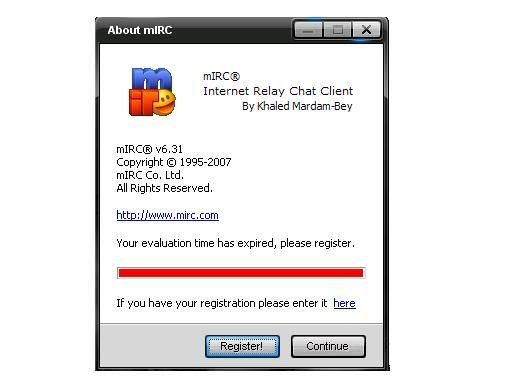
Connecting to x10 for the first time:
After clicking the continue button you will see an options dialog like below:
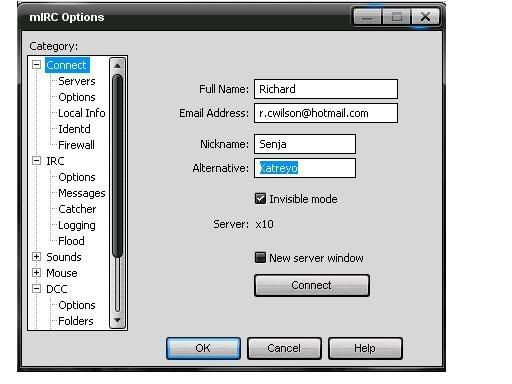
Fill out your first name, an email address Your main nickname, and an alternative in case someone has yours on a server already, or for some reason your main didn't work. THIS IS ALL YOU NEED TO DO! Click ok.
Now your left with this large window, with a smaller window inside it with a small command bar at the bottom, this is your STATUS window, it delivers all your important information and is used for server commands.
Please Cite the below image, as I've labeled it.
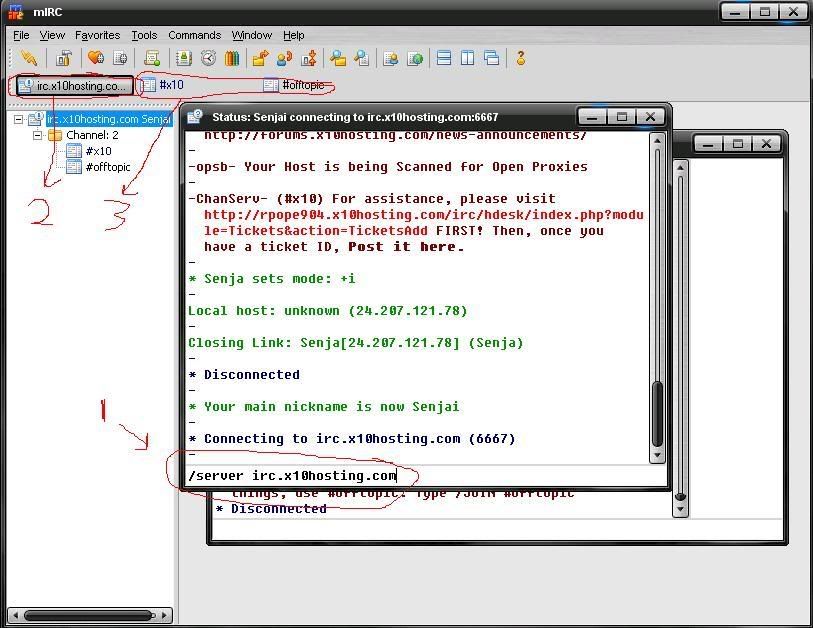
1: In that status window, your going to connect to the x10 server, the /server command is the command to connect to a server, so we will, type /server irc.x10hosting.com and hit enter, then you will start to connect as you see in the image.
2: This is your status window.
3: These are the official x10 channels, you automatically join them when you connect to the server, read the rules you receive in your status window first!
Congrats, your now on the x10 IRC Server.... lets learn more!
Using MIRC:
W00t! Now you should be in the official x10 channels, check your status screen for rules, and how to post a ticket. If you need help with x10 services, ask in #x10 (all MIRC Channels have a # before the name) it is forbidden to idle or talk about unrelated x10 stuff in that channel, use the #offtopic channel instead, feel free to come on with code related questions, if #x10 is busy, you can join #x10help which is an unofficial channel for help from your peers. Dont ask for help regarding your account their, we are not Account Managers, we just help out with code problems and chat. Some basic commands for navigating and using MIRC and IRC in general: (note all irc commands are prefixed with /)
/join #channel: Probably your most useful command, type /join #channeltojoin in any channel or status window to join that channel (NOTE: you can use any command you can in status, in a channel window, it doesnt matter once your connected, but the output of that command will not always be in the channel, it might be in the status window)
e.g. /join #x10help or /join #x10radio
/part #channel Like join, but to leave a channel. Can also click the x on the channel window to do this.
/nick newnick: Change your nickname to something else, cannot contain spaces and some other characters, Name|Name is legal Name-Name is legal too, etc. (See Next Chapter for more info)
/whois username: Get information on the user specified, data can look like this:
IRC Whois Command said:rpope904 is rpope904@IRCAdmin.x10hosting.com * Russell
rpope904 is a registered nick
rpope904 on &#opers &#Services &#offtopic 
rpope904 using irc.x10hosting.com x10Chat User Server
rpope904 is away: Sleep, for assistance, ask your question in #x10
rpope904 is a Network Administrator
rpope904 User is an x10 IRC ADMINISTRATOR
rpope904 has been idle 24secs, signed on Wed Mar 12 11:31:03
rpope904 End of /WHOIS list.
/disconnect: Disconnect from the server
/quit quitmsg: Same as disconnect, but you add a quit message to it.
*Quit messages are displayed on every channel the user was on.rpope904 said:* &rpope904 (rpope904@IRCAdmin.x10hosting.com) Quit (Going to the store... Be back later..)
/away awaymessage: The alternative to, BRB, use it when your leaving the computer for a while.
e.g.
/away Shower
will display: Senjai is now away (Shower)
typing /away again after that.. gives:
Senjai is no longer away (Gone for 1 hour, 32 minutes)
*You will not see your own away messages
/query Username: Open a private message chat with the user specified, works like a channel, but only you and the user your messaging are in it, and nobody else can join it.
/msg user message: private message a user without opening a new query window, the message is sent through the channel their on.
/notice user message: Sends a notice to the user, shows up on the channel the user is currently on. only they can see it though, just like /msg and /query, i prefer this over /msg
/me message: this is an emote function when you talk its displayed like <username> message, for me it's, <Senjai> Hey guys, when emoting it sends in purple text your emote for example.
/me likes bunnies!
gives
* Senjai likes bunnies! in chat
Another labeled image..
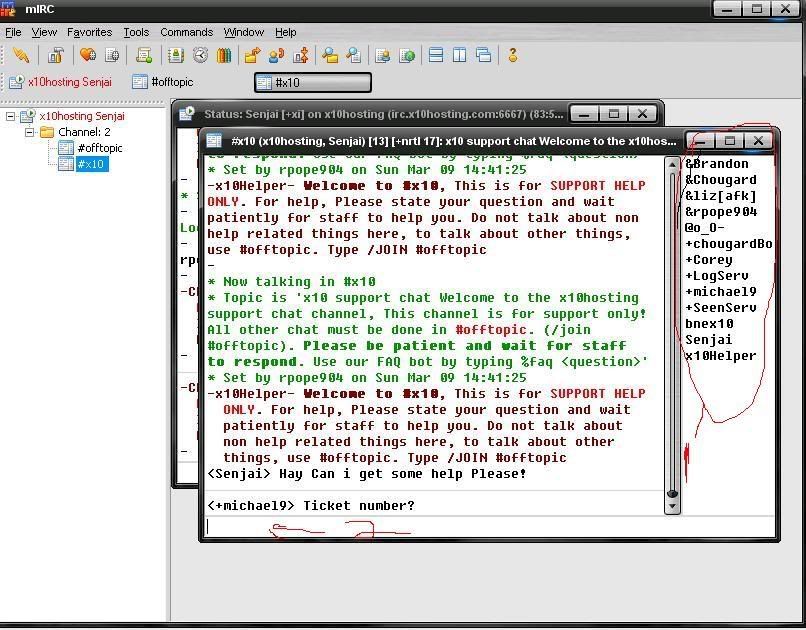
1: This is the user list, who is in the channel, see the icons, the +'s %'s @'s and &'s beside peoples names? remember these, they will be discussed later on.
2: your chat textbox, enter commands and chat for the channel here.
NickServ, and why you should care:
When you connect, if you use a nickname someone else has, you might get this message.
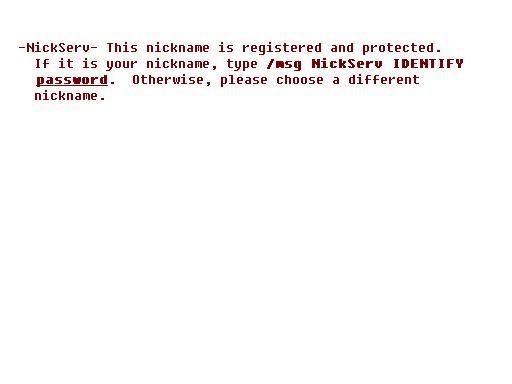
This means you don't own this nick... NickServ is one of three services on irc you need to worry about (theirs more, but you cant use them and dont need to worry about them) NickServ can be accessed by the /ns command, for NickServ Help you type, /ns help it will message you in your status window. Nickserv allows you to own a Nickname, and register it
Advantages are as follows:
Nobody can take your nick, if they do when your not using it, you can use /ns ghost yournickthatgotstolen yournickspassword to disconnect the user off the server. You keep channel modes, this is explained in a later channel, if you haev Auto Voice or Auto Op, you can only get your administrative abilities once you prove the nick is yours,
FIRST OF ALL, you must register your nick, type /nick nick-you-want-to-register to switch your nick to an unregistered nickname you want (your forum nickname is probably a good choice) then type:
/ns register password email, where password is your the password you want for your nick, and email is the email to be associated with the nickname. once you do that, you own your name
whenever you connect, you will get the message from nickserv that the nick is registered, you must identify with it everytime you connect to prove its yours, identifying is like logging into your nick, type /ns identify password.
See next post for continued tutorial.
Edit:
reserved for rest of tutorial
Last edited:
